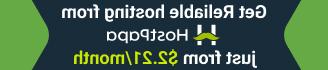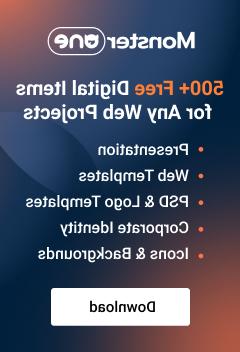- Web templates
- E-commerce Templates
- CMS & Blog Templates
- Facebook Templates
- Website Builders
Monstroid 2. How to update the main theme using “Jetimpex Dashboard” plugin
May 18, 2017
Hi, we’re glad to present you a new guidance on how to perform Monstroid2 theme updates directly at your WordPress dashboard with the help of Jetimpex Dashboard plugin. There are just a few easy-to-do steps to follow.
-
At first, please, navigate to Plugins -> Installed plugins and make sure the Jetimpex Dashboard plugin is active.

-
In this case you will see the Jetimpex label at the left-side menu. Navigate to Jetimpex -> Updates.

-
Make the backup of your theme using an appropriate button at the bottom part of the page. Alternatively, you can backup the entire website, here’s a detailed tutorial on how to do that: WordPress. How to make full website backup.

-
Now, please, enter the Order ID (you can find it in the email you received after the template purchase) to the input field. Click on the SUBMIT button and follow the instructions.
-
If system recognizes an order ID, you will see the update options like on the following screenshot:

-
Press the Update button to install a new update. In case you have the ‘Backup before Update’ option enabled below, system will create a backup automatically during the update:

-
When it’s completed, you will get a successful update notice at the top right side of the screen. That’s all!

Alternatively, you can use the Manual Update instructions following this link or this video tutorial.
Feel free to check the detailed video tutorial below:
Monstroid 2. How to update the main theme using “Jetimpex Dashboard” plugin