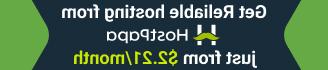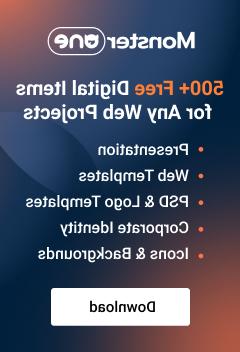- Web templates
- E-commerce Templates
- CMS & Blog Templates
- Facebook Templates
- Website Builders
CherryFramework 4. How to work with “Cherry Mailer” plugin
October 19, 2016
Hello! This video tutorial shows how to manage Cherry Mailer plugin in CherryFramework 4 templates.
Cherry Mailer plugin is designed to manage mailing list subscriptions and allows to implement newsletter subscription for site visitors.
Let’s learn how to manage it.
Once the Mailer Plugin is installed, you will be able to see the Mailer shortcode under the “Insert Shortcode” button:

Click on the shortcode title to view its options.
The options are: Button, Placeholder, Success message, Fail message, Warning message, Type and Template.
Each option has a short description below its field, so you could have a slight idea what these options mean.
-
The “Button” option allows to insert the name of the subscribe button.
-
The “Placeholder” option allows to specify the text for the email input.
-
The “Success message” option allows to set the message your visitors see when subscribed.
-
The “Fail message” option allows to set the message your visitors see when the subscription failed for some reason.
-
The “Warning message” allows to set the text for the message your visitor sees if he/she tries to subscribe with the empty Email field.
-
The “Type” option allows to choose whether your form appears as a pop-up or standard content.
-
Finally, the “Template” field allows to choose among the available templates for the subscription form.
Once all the options are filled, click “Insert Shortcode” button to insert the form to the desired page:

Navigate to site frontend and refresh the page to see changes applied.
You can see the Subscribe button has been successfully added and the form pops-up when you click on it:

This is the end of the tutorial, now you know how to manage Cherry Mailer plugin in CherryFramework 4 templates.
Feel free to check the detailed video tutorial below:
CherryFramework 4. How to work with “Cherry Mailer” pluginAlso, don’t forget to review the collection of brand new WordPress themes.
If you’re in need of premium themes to put up a site, review the Best WordPress Themes 2017.