- Web templates
- E-commerce Templates
- CMS & Blog Templates
- Facebook Templates
- Website Builders
CherryFramework 4. How to add a new question and answer to FAQ’s section
August 30, 2016
Hello! This video tutorial shows how to add a new question and answer to FAQ’s section in CherryFramework 4 templates.
FAQ’s page is a very important tool on any website, which allows site visitors to get answers to common questions without having to contact site administrator:

At this point, it is quiet essential that you could add as many questions/answers to FAQ’s as you wish.
Let’s learn how to add a new question and an answer to the existing FAQ’s page.
The tutorial assumes you are already logged in to your WordPress dashboard.
-
Navigate to Pages ->All Pages tab:

-
At the appeared pages list click the FAQs page title to open it for editing:

-
Now that the page editing interface is opened in front of you, switch to the Text mode by clicking on the “Text” tab:

As you can see, the page content is built using shortcodes.
Each question/answer block starts with [cherry_row] and ends with [/cherry_row] shortcode:

The code contains both a question and an answer, you can see it on the screenshot above.
Besides, there are shortcodes between each question/answer which are used to separate them with a dividing line:

They also start and end with [cherry_row] and [/cherry_row] shortcode respectively.
In order to add a new question block simply duplicate the dividing line code before the last question/answer code, and the last question block code itself by copying and pasting it to the page editor:

As you can see from the screenshot above, the code contains both dividing line and a question/answer block:
[cherry_row type="full-width" bg_type="none" bg_position="center" bg_repeat="no-repeat" bg_attachment="scroll" bg_size="auto" parallax_speed="1.5" parallax_invert="no" min_height="300" speed="1.5" invert="no"] [cherry_col size_md="12" size_xs="none" size_sm="none" size_lg="none" offset_xs="none" offset_sm="none" offset_md="none" offset_lg="none" pull_xs="none" pull_sm="none" pull_md="none" pull_lg="none" push_xs="none" push_sm="none" push_md="none" push_lg="none" collapse="no" bg_type="none" bg_position="center" bg_repeat="no-repeat" bg_attachment="scroll" bg_size="auto"] [cherry_hr height="2" color="#f3f3f3" indent_top="42" indent_bottom="43"] [/cherry_col] [/cherry_row] [cherry_row type="fixed-width" bg_type="none"] [cherry_col size_md="12" class="extrafaq"] [mp_code] What is the pre-stage work? It is the stage when we clarify the customer's requirements. On this stage we also determine and specify interior design and its functional features, the architectural concept is developed. [/mp_code] [/cherry_col] [/cherry_row]
Copy and paste the code right below the last question/answer [/cherry_row] shortcode.
Alter the question and an answer text to match your desire and click “Update” button at the right hand side of the page editing screen:

Navigate to your site frontend and refresh the page.
You can see the new question/answer has been added.

This is the end of the tutorial. We have learnt how to add a new question and answer to the FAQ’s section in your CherryFramework 4 template.
Opt for more high-quality Cherry Framework themes in our collection.
Feel free to check the detailed video tutorial below:
CherryFramework 4. How to add a new question and answer to FAQ’s section



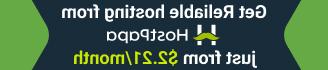




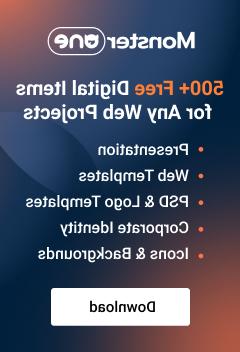




.jpg)
